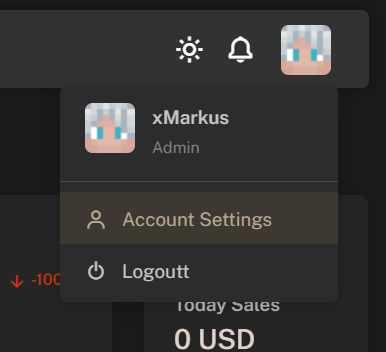Skip to main contentIntroduction
You need to always keep your store secure and protect your admin profiles from unauthorized access. You can protect your admin profile with a password and two-factor authentication.
Each Admin (Team) Profile need to have a password and very recommended to have two-factor authentication enabled.
Changing Account Password
- Go to the Account Settings tab in the top-right corner of the navigation bar.
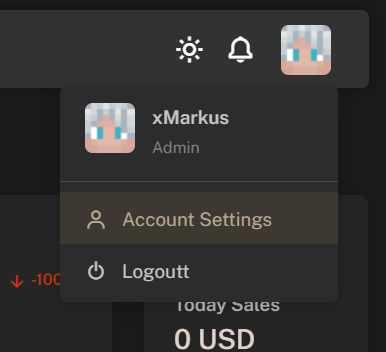
- Enter your current password and new password.
- Click on the Save Changes button to save the new password.
Enabling Two-Factor Authentication
- Go to the Account Settings tab in the top-right corner of the navigation bar.
- Click on the Enable Two-Factor Authentication button.
- Scan the QR code with your Google Authenticator app - iOS or Android.
- Enter the 6-digit code from the Google Authenticator app (or any other authenticator app) in the Two-Factor Authentication Code field.
- Click on the Continue button to enable it.
- Press the Save Changes button to save the changes.