What are Variables?
The variable feature allows you to request custom information from the customer. For example, you can ask which prefix the customer wants for their VIP rank. To do this, configure the{custom_prefix} variable and add it to the command for execution. We’ll guide you through using variables to set up the {custom_prefix} option.
Creating Variable
To create a new variable, follow the steps below:1
Go to the Admin Panel
Navigate to the Admin Panel of your webstore.
2
Click on Variables Tab
Click on the Variables tab to access the variable management area.
3
Add New Variable
Press the + Create a Variable button.
4
Fill in the Fields
Complete the following fields:
- Name: Enter the name of the variable (e.g.,
Custom Prefix). - Description: Add a description of the variable (optional).
- Variable Identifier: Specify the variable identifier (e.g.,
custom_prefix). - Variable Type: Choose the type of variable (e.g.,
Input Text,Input Digit, orDropdown).
5
Save the Variable
Press the Save button to create the new variable.
Dropdown Variable
In case if you want to create a dropdown variable, you also need to add options to the variable. Here’s how you can do it:- Scroll down to the Variable Options section after selecting the
Dropdownvariable type. - Press the + Add Variable Option button.
- Fill in the Option Name field with the name of the option that will be displayed to the customer (e.g.,
Red). - Fill in the Option Value field with the value that will be used in the command (e.g.,
red). - Fill in the Additional Fee field with the price that will be added to the package price if the customer selects this option (optional, can be empty).
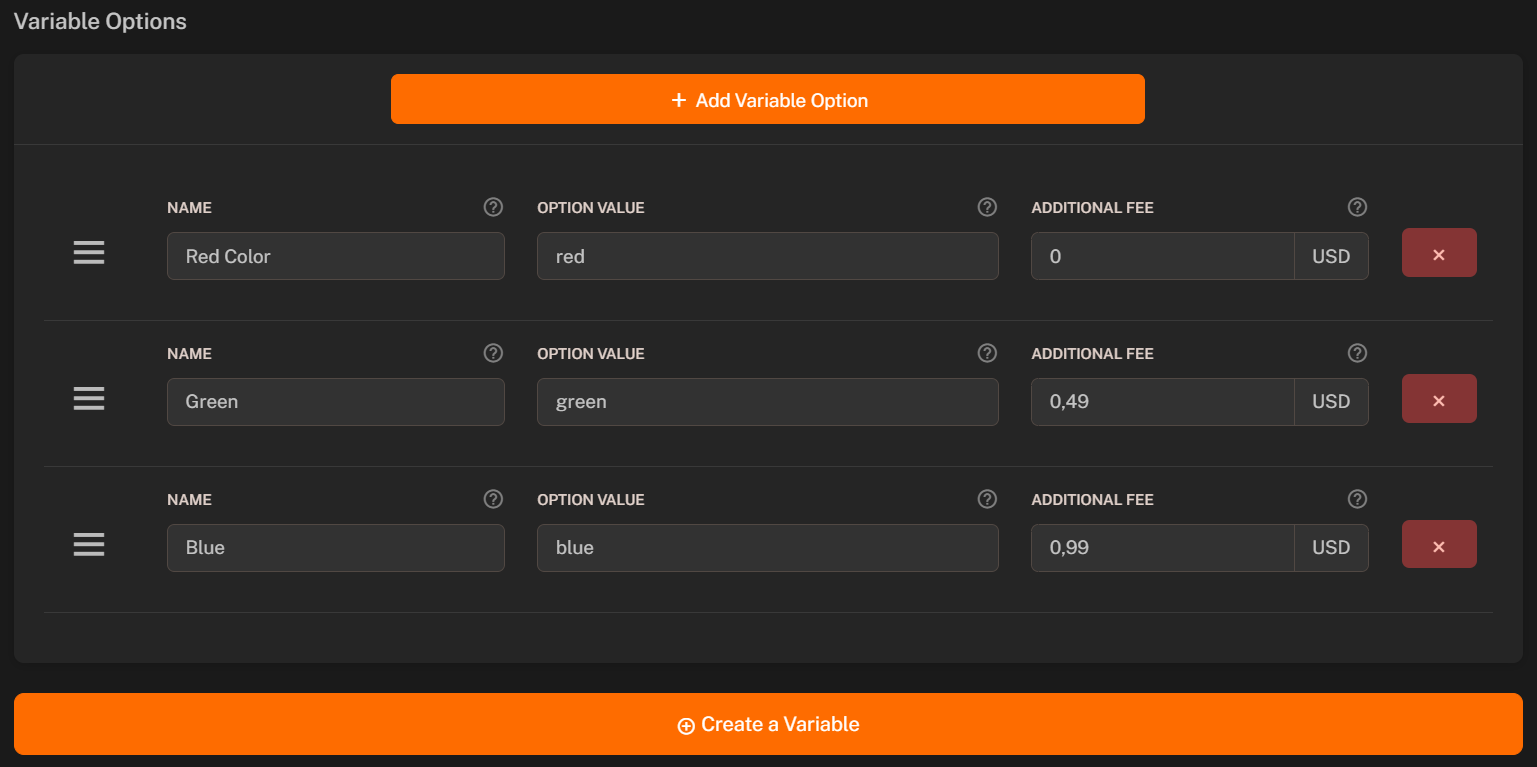
Using Variables in Packages
After creating the variable, you can add it to your package’s command. You just simply need to add the variable identifier to the command. Here’s an example of how you can use the{custom_prefix} variable in a package command:

