Introduction
Donation Goals are a great way to set targets and encourage donations from your customers. You can create donation goals to raise funds for a cause or charity. The donation goals will be displayed on the donation page of your webstore. It motivates customers to donate more and helps you achieve your fundraising targets.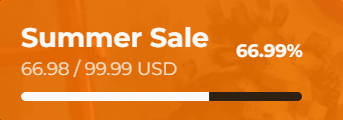
You can create multiple donation goals and track the progress of each goal. It helps you to set targets and motivate customers to donate more.However, you can display only one donation goal at a time on the donation page.
Adding Donation Goal
1
Go to Donation Goals
Go to the Donation Goals tab in the sidebar.
2
Create Donation Goal
Click on the Create a Donation Goal button to add a new donation goal.
3
Set Donation Goal Name
Set the name for the donation goal to display on the homepage.
4
Set Current Amount
Set the current amount collected for the donation goal (by default, it is set to
0).5
Set Goal Target
Set the goal amount to achieve for the donation goal.
6
Save Changes
Click on the Save button to save the donation goal.
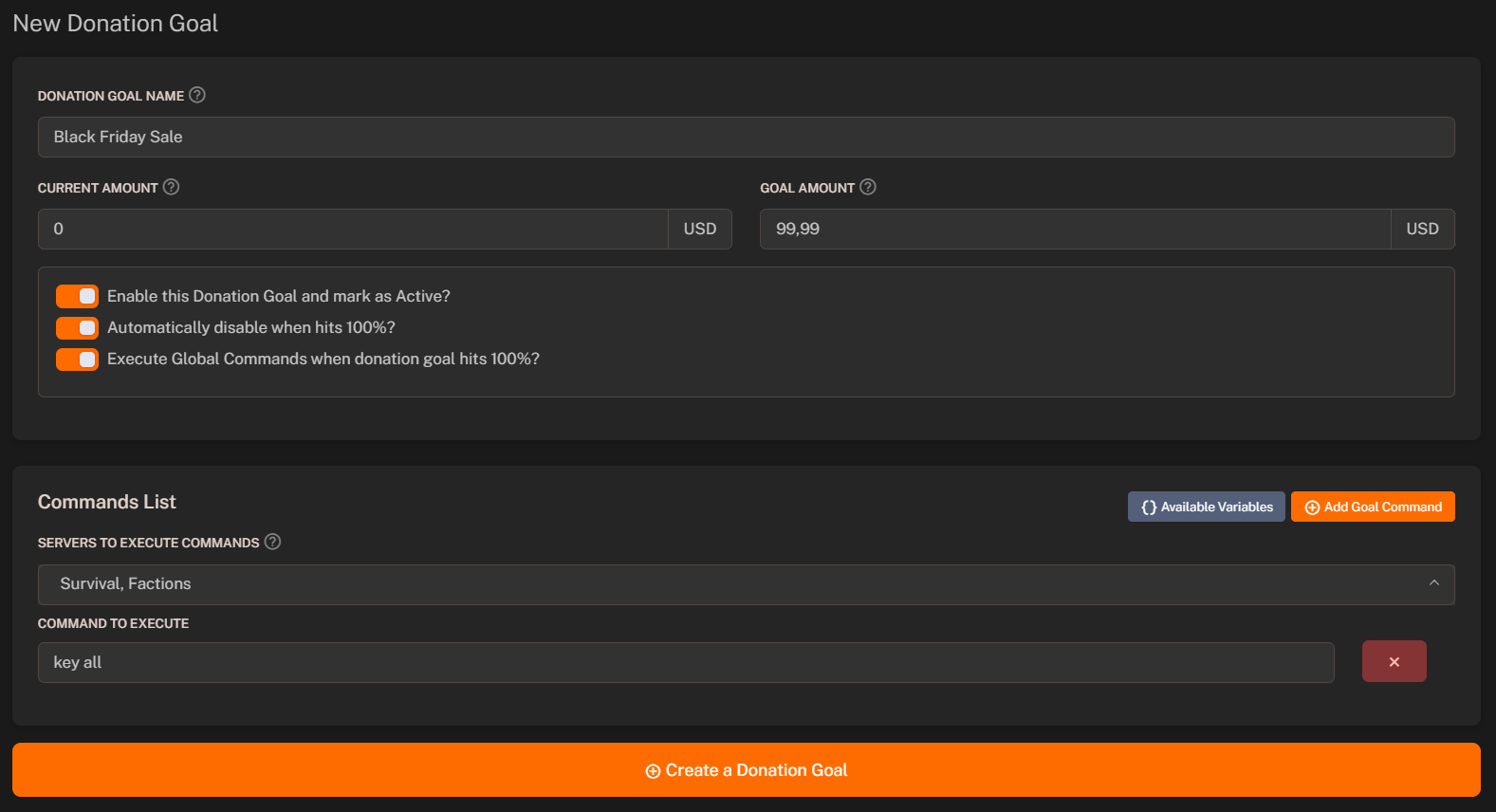
Executing Global Commands when a Donation Goal is Reached
Adding Global Commands
You can configure and execute global commands when a donation goal is reached. It allows you to trigger specific actions or events when a donation goal is achieved. You can set up global commands to send notifications, update the website, or perform any other action when a donation goal is reached. How to add global commands:- Select “Execute Global Commands when donation goal hits 100%” option.
- Select servers on which you want to execute the global commands.
- Add commands that you want to execute when the donation goal is reached.
- Click on the Save button to save the donation goal settings.
Available Variables
| Variable | Meaning of the Variable / Replaces With |
|---|---|
{goal} | Donation goal name |
{current_amount} | Current amount |
{goal_amount} | Total goal amount |
{reached_at} | Goal reached date and time (YYYY-MM-DD H:i:s) |
{automatic_disabling} | Is goal automatic disabling? (0 - NO, 1 - YES) |
{time} | Command execution time |
{date} | Command execution date |

