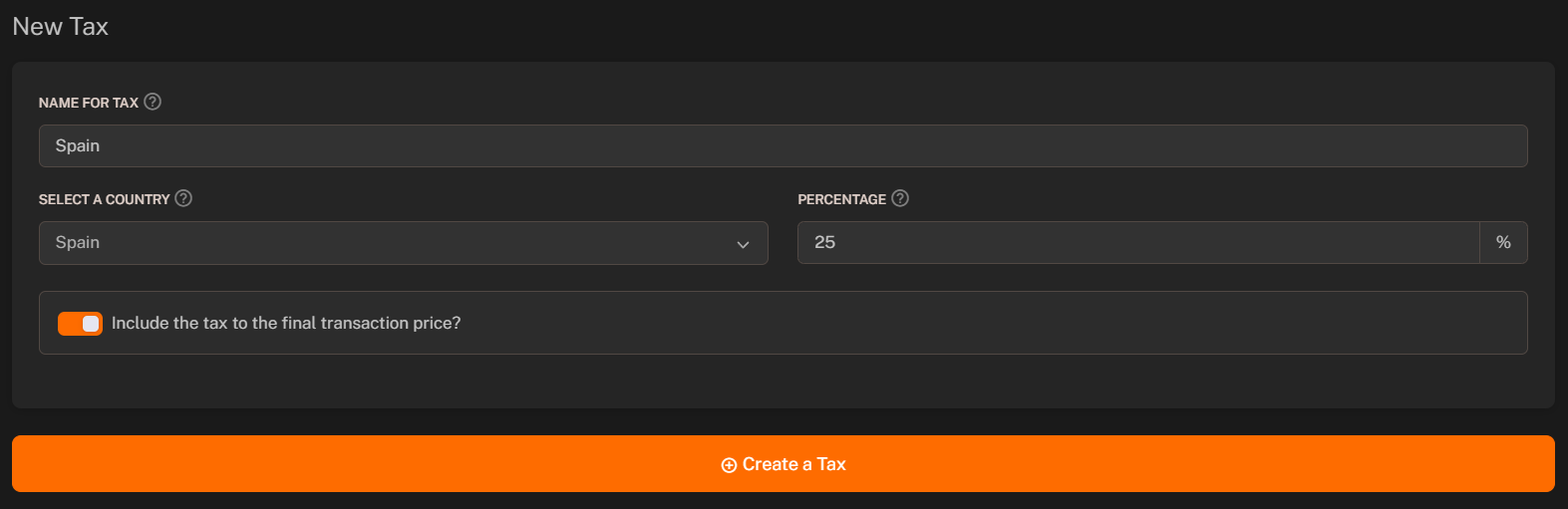Introduction
Taxes feature allows you to create and collect taxes from your customers based on their location by adding percent to the final price. You can set up tax rates for different regions and apply them to your packages. Taxes are automatically calculated based on the customer’s location and the tax rates you have set up.Taxes are automatically calculated based on the customer’s location and the tax rates you have set up based on the IP address of the customer.
Setting Up First Tax
To set up your first tax, follow the steps below:1
Go to the Admin Panel
Click on the Admin Panel.
2
Navigate to Taxes
Click on the Taxes tab to access the tax management area.
3
Add New Tax
Press the + New Tax button.
4
Fill in the Required Fields
Fill in the required fields:
- Name for tax: Enter the name of the tax.
- Country: Select the country for which the tax applies.
- Percentage: Set the percentage of the tax.
- Include in price: Toggle to include the tax in the final price depending on your preference.
5
Save Changes
Click on the Save button to save the changes.