Introduction
MineStoreCMS need to connect to your Minecraft server to execute commands and get information about the server. To connect your Minecraft server to MineStoreCMS, you need to install the MineStoreCMS plugin on your Minecraft server.How to add Minecraft Server?
- Login to your Admin Panel: Go to your MineStoreCMS Admin Panel and login with your credentials.
- Navigate to Minecraft Servers Tab: Follow the path
Settings > Minecraft Servers. - Add New Minecraft Server: Click on the
Add a New Serverbutton. - Select Delivery Method: Choose the delivery method for your server. You can choose between Plugin (recommended) or RCON.
Plugin Delivery Method (Recommended)
- Server Name: Enter the name of your server.
- Server Secret Token: Generate a secret token for your server. This token will be used to authenticate your server with MineStoreCMS.
- Install Plugin: Download the official MineStoreCMS plugin and install it on your Minecraft server.
- Webstore & Server Connection: Press “Next” to receive command instructions to run on your Minecraft server.
- Execute Commands: Run the commands on your Minecraft server console to connect your server with MineStoreCMS.
- Verify Connection: Press “Test Plugin Connection” button to check if your server is connected successfully.
If you use Cloudflare and facing
API Key is invalid issue, you need add a new rule in your Cloudflare account. Follow the guide to resolve the issue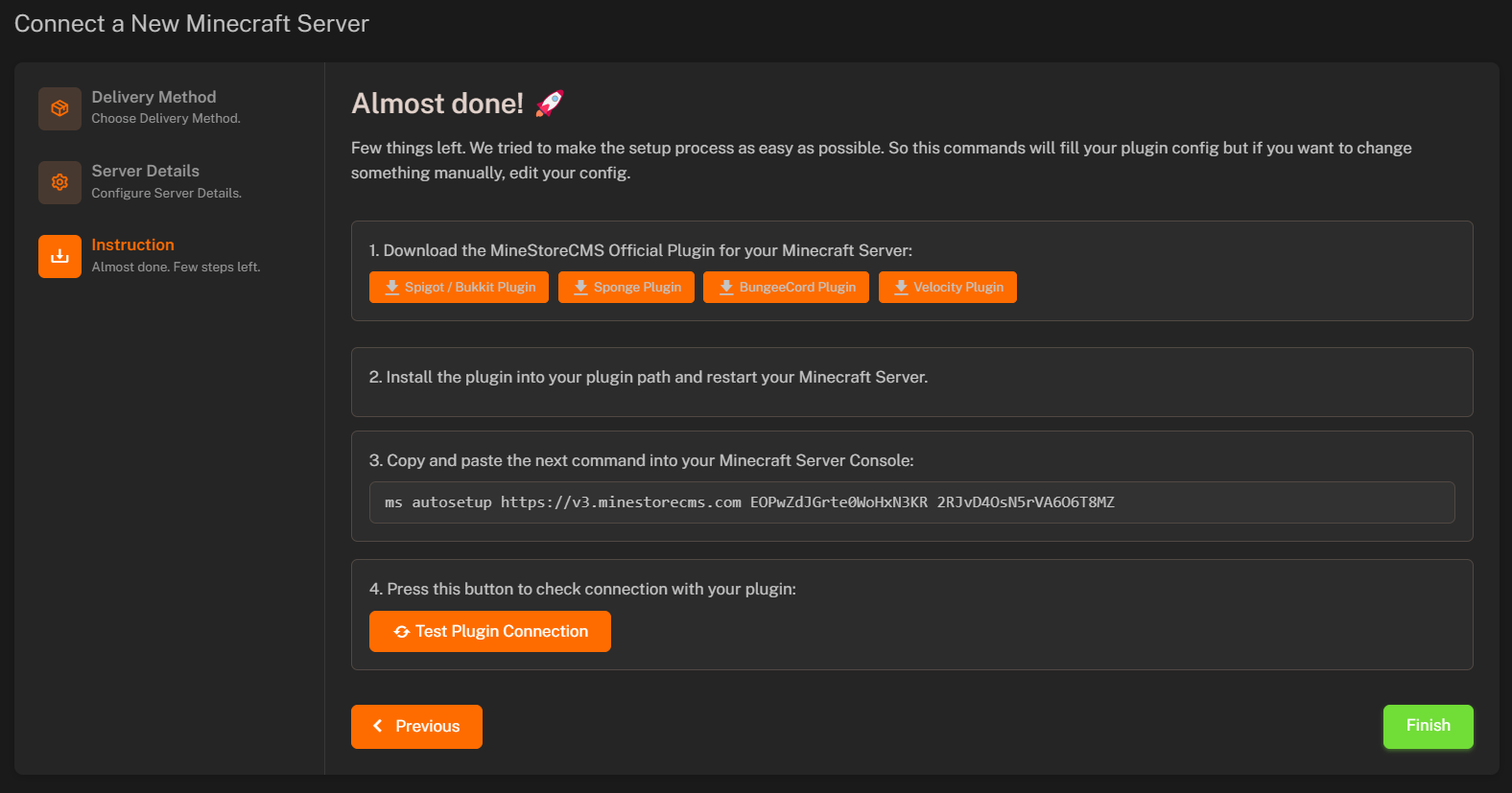
RCON Delivery Method
- Server Name: Enter the name of your server.
- RCON Host IP: Enter the IPv4 address of your Minecraft server.
- RCON Port: Enter the RCON port of your Minecraft server.
- RCON Password: Enter the RCON password of your Minecraft server.
- Webstore & Server Connection: Press “Next” to receive command instructions to run on your Minecraft server.

