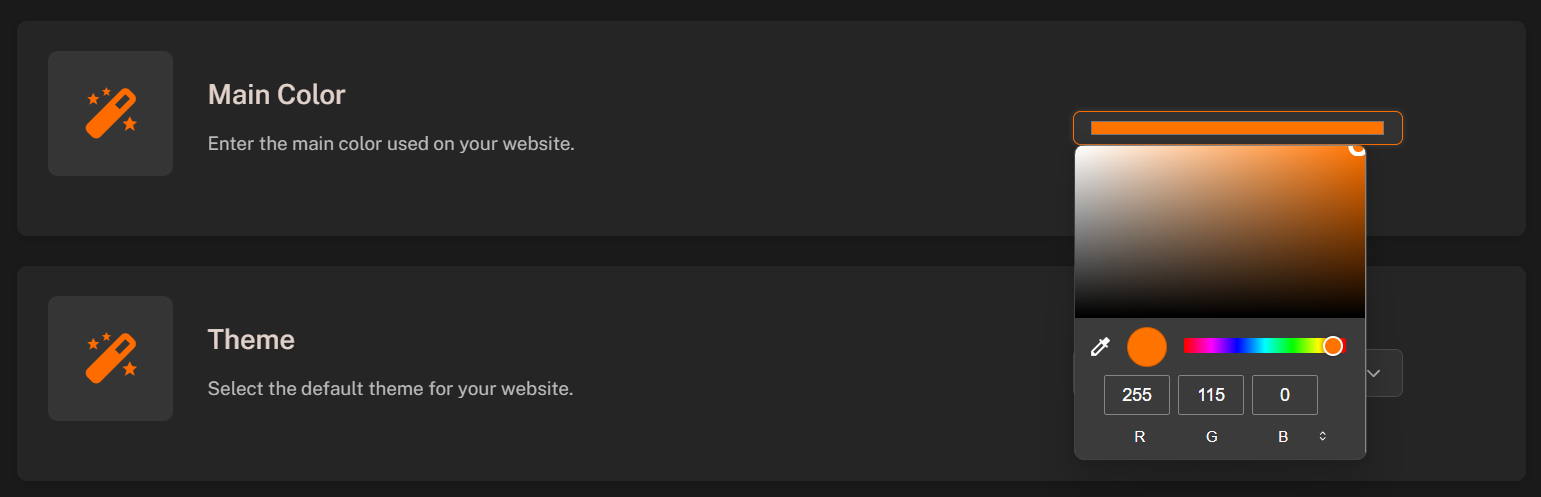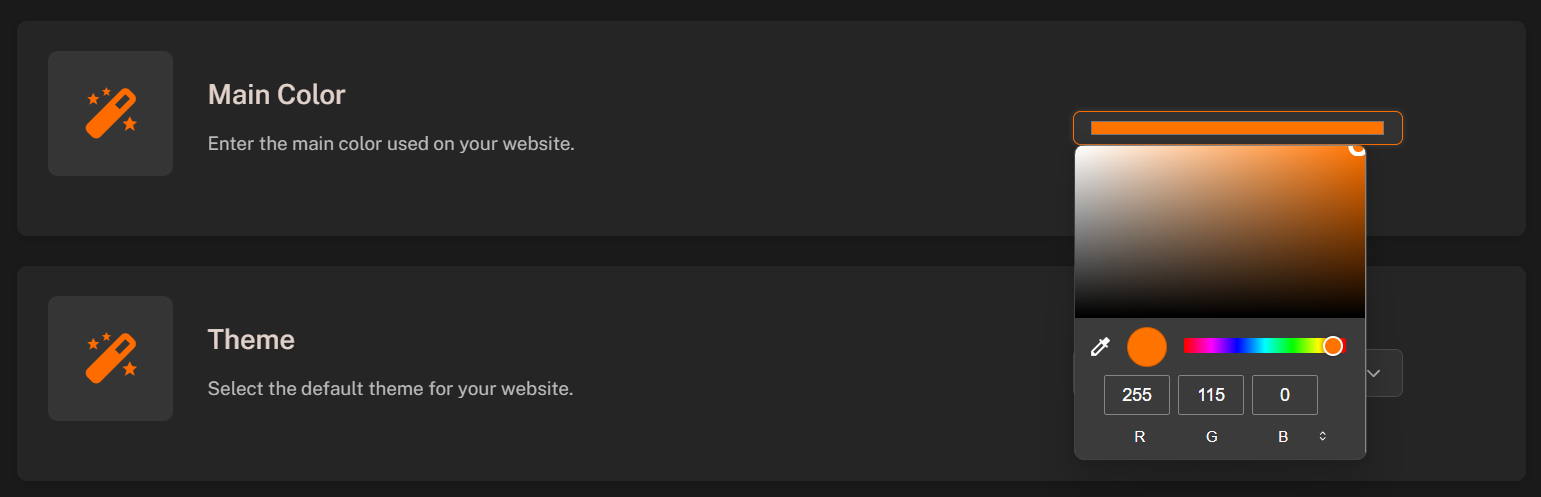Skip to main contentIntroduction
You can recolor your default theme to match your webstore branding and style in seconds. You just need to select primary color and other colors will be automatically generated based on the primary color.
Recolor Theme
To recolor your theme:
- In the left sidebar of the admin panel, click Themes tab.
- Select the theme you want to recolor.
- Scroll down to the “General Settings” section.
- Select the “Main Color” you want to use by using the color picker.
- Scroll down until the “Language Settings” section.
- Click “Save Changes” button to save the changes.