Introduction
You can easily edit the theme files and upload new files using the File Manager. The File Manager allows you to edit the HTML, CSS, JavaScript, and TypeScript files of your theme.File Manager
Editing Theme Files
To access the File Manager:1
Log in to Admin Panel
Log in to your Admin Panel.
2
Navigate to Theme Settings
Navigate to the Themes tab and select the theme you want to edit.
3
Open File Manager
Click on the Theme File Manager button to open the File Manager.
4
Select and Edit File
You can edit the theme files directly using the File Manager.
5
Save Changes
Press Save File to apply the changes for edited file.
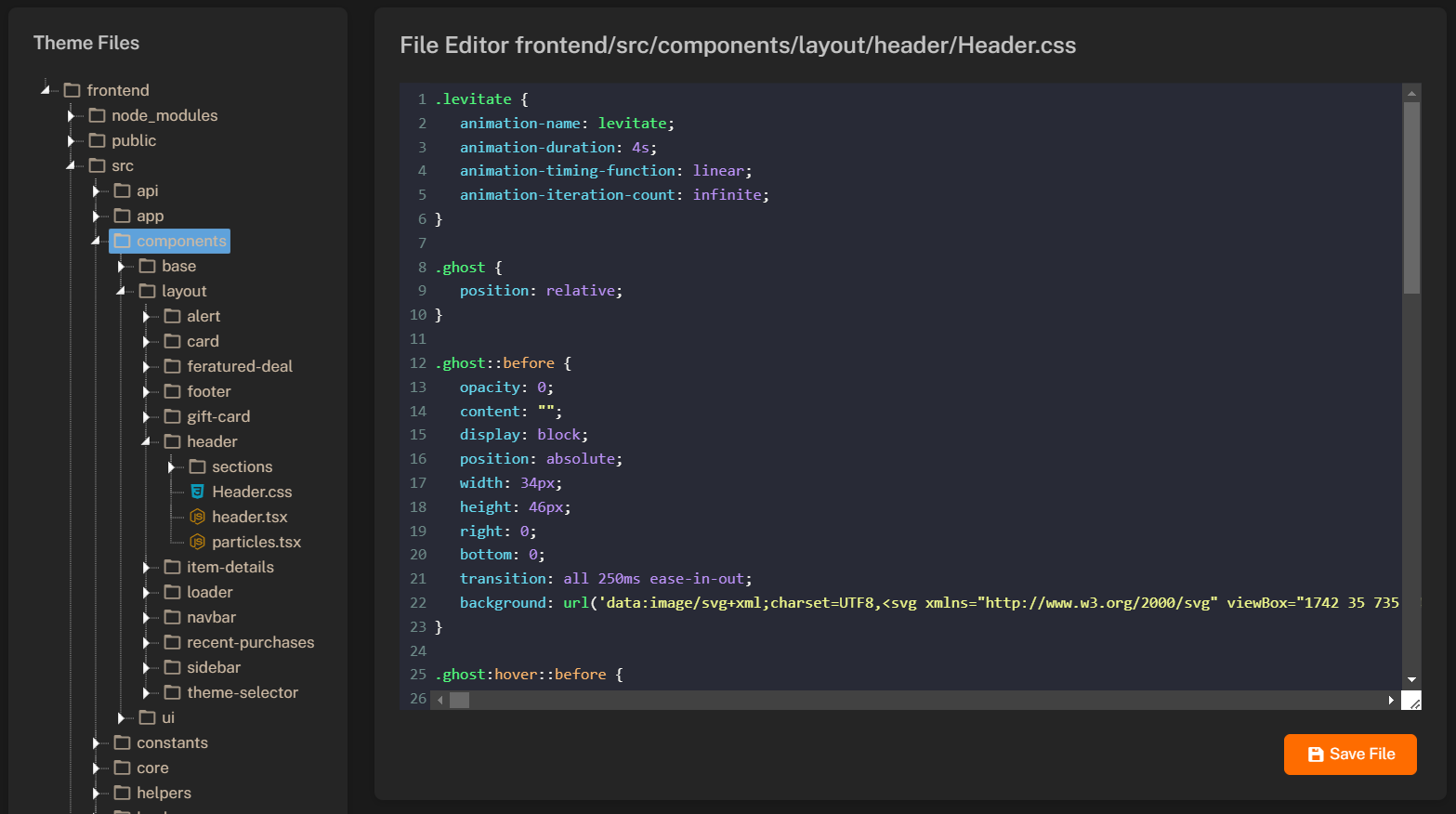
Uploading Files
You can also upload new files or overwrite existing files using the File Manager. To upload a file:- Select the file or folder where you want to upload the file.
- Press Right Click and select Upload file.
- Choose the file you want to upload and press Upload.
You can only upload files with following extensions:
png, jpg, jpeg, gif, svg, webp, css, scss, js, ts, tsx, html, json.
