Commands
Commands are a powerful feature that allows you to execute actions on the server when the package is purchased or any other event happened. You can add multiple commands to the package that will be executed in the order they are added on multiple or specified Game server.Adding Commands
To add commands to the package, follow the steps below:1
Go to the Admin Panel
Navigate to the Admin Panel.
2
Click on Packages Tab
Click on the Packages tab to access the package management area.
3
Select the Package
Select the package you want to add commands to.
4
Add Commands
Scroll down to the Commands section and press the + Add Command button.
5
Minecraft Servers to Interact
Select the Minecraft servers where the commands could be executed or need to be displayed in the “Commands List”.
6
Fill in Command Details
Fill in the command details:
- Event: Select the event when the command will be executed.
- Command: Enter the command that will be executed. Make sure you did not put slash trail
/. - Minecraft Servers: Select the Minecraft servers where the command will be executed.
- Check if the player online?”: Enable this option to check if the player is online before executing the command.
- Delay before executing: Set the delay before executing the command (optional, by default
empty). - Repeat Cycle: Set the repeat cycle for the command (optional, by default
disabled). - Should this command be executed only once on any of the selected servers?: Enable this option to execute the command only once on any of the selected servers. This feature might be usable for big networks.
7
Add Other Commands
Press the + Add Command button to add more commands to the package.
8
Save the Package
Press the Save button to save the package with the added commands.
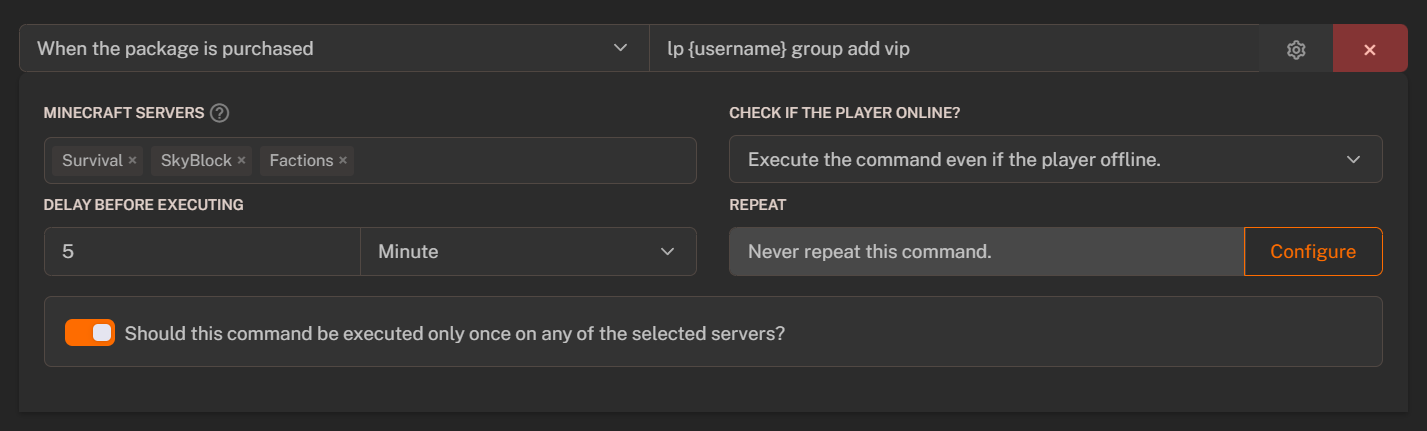
Command Events
Command events are the actions that trigger the command execution. You can specify the command to be executed when the event happens.When the Package is Purchased
Triggers when the customer purchases the package.
When the Package is Chargebacked
Triggers when the customer chargebacks the payment for the package or makes a dispute.
When the Package is Removed
Triggers when the package is removed from the customer. It will be removed based on the package settings or if the subscription failed.
When the Subscription Renews
Triggers when the subscription package renews. The command will be executed when the next recurring payment is made.
Command Variables
Command variables are the placeholders that can be used in the commands. Variables can be used to personalize the commands for each customer. You can select attached variables from the dropdown list and use them in the commands.| Variable | Meaning of the Variable / Replaces With |
|---|---|
{username} | User nickname |
{package_name} | Package name |
{price} | Package price |
{currency} | Currency |
{coupon} | Used coupon |
{uuid} | UUID (Universally Unique Identifier) |
{time} | Command execution time |
{date} | Command execution date |
{customerIP} | Customer IP |
{server} | Server name |

