How to Configure Stripe?
Step 1: Getting Stripe API Keys
- Go to the Stripe website.
- Sign up for an account or log in if you already have an account.
- Go to the Developers > API keys section.
- Switch to the Live mode if you are ready to accept payments.
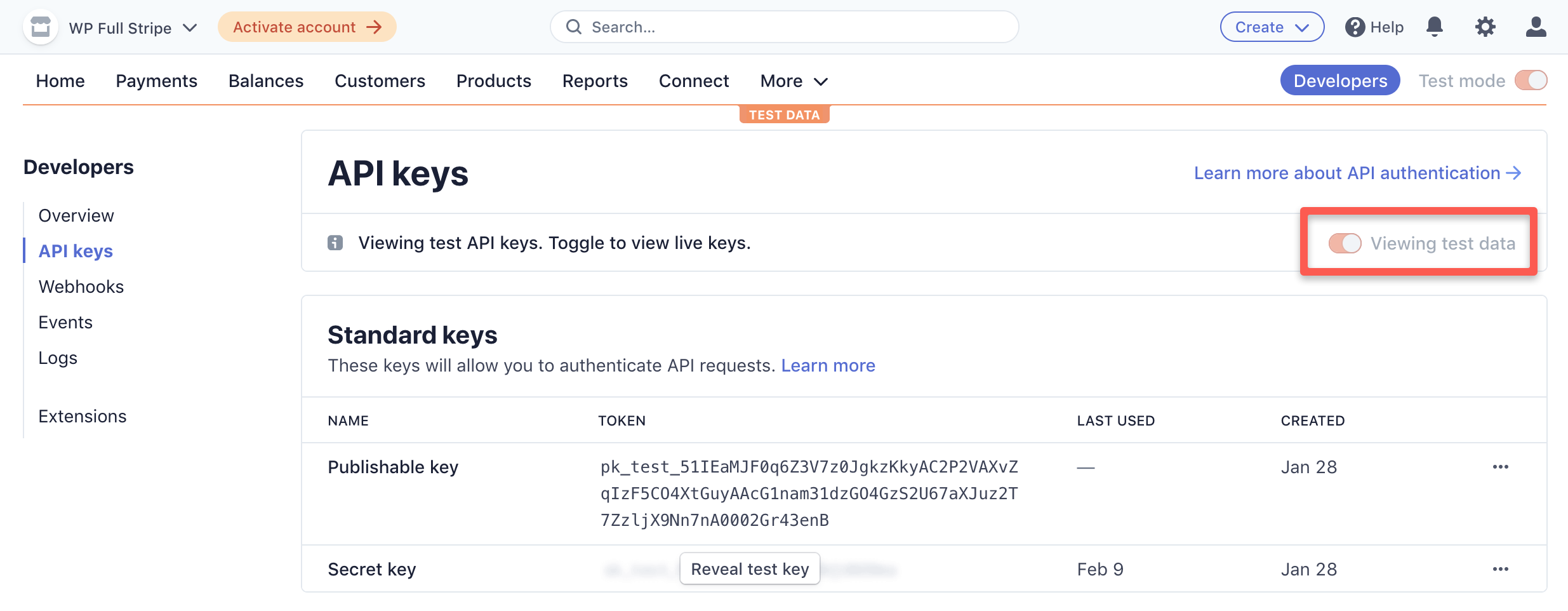
- Copy the Publishable key and save it.
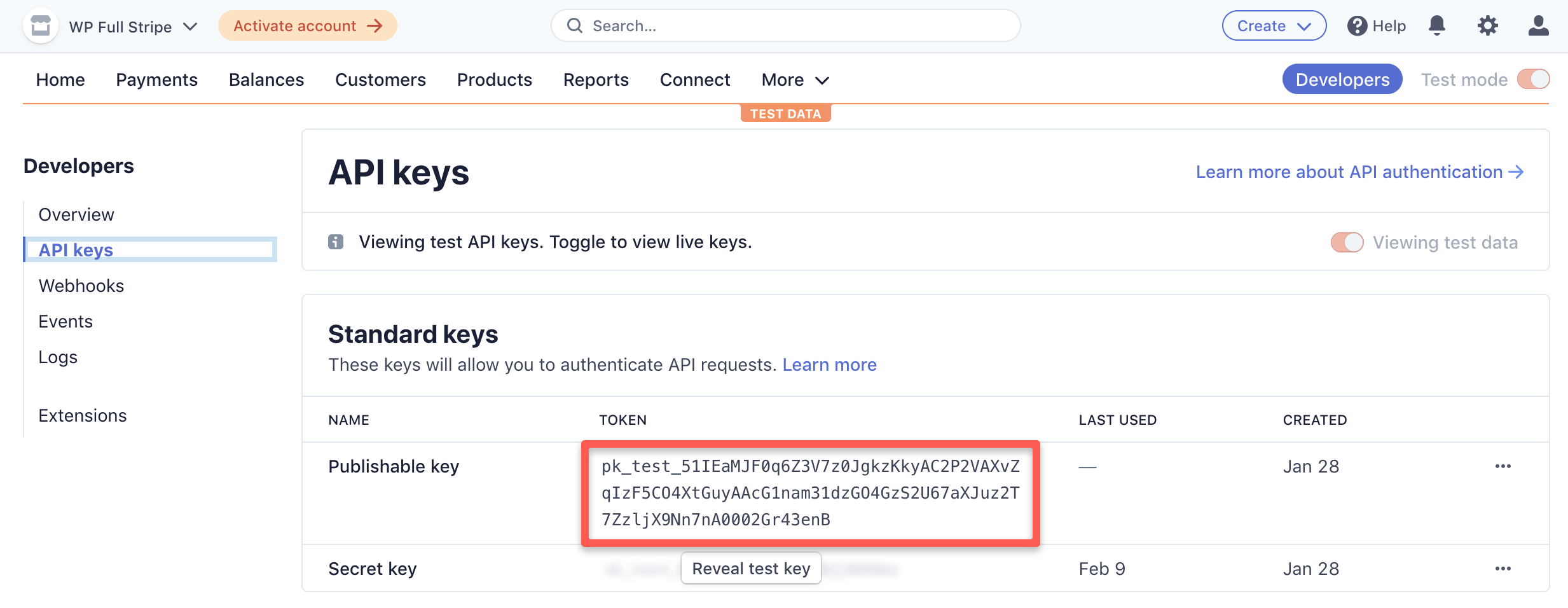
- Click on the Reveal secret key button to view the Secret key.
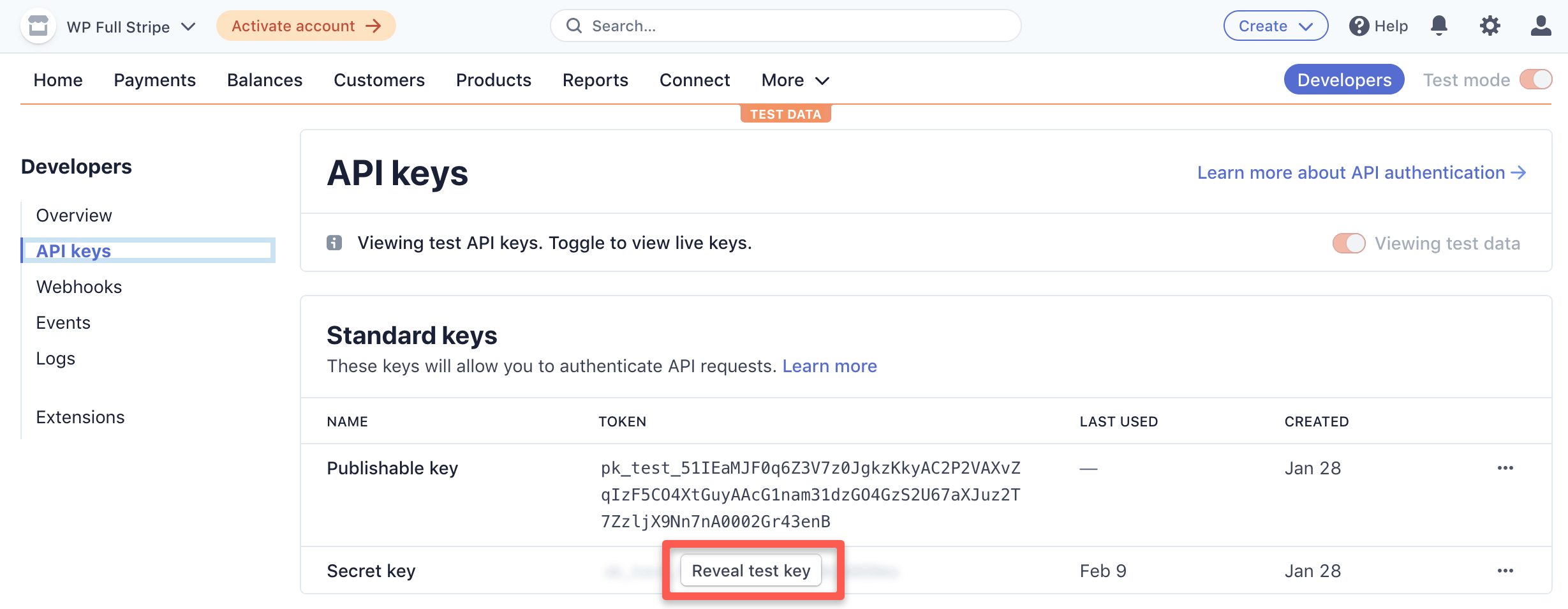
Step 2: Configuring Stripe Webhook
- Go to the Developers > Webhooks section in the Stripe dashboard.
- Click on the Add endpoint button to create a new webhook.
- Enter the endpoint URL from your webstore dashboard (i.e.
https://v3.minestorecms.com/api/payments/handle/stripe). - Select the events next events to send to the webhook:
checkout.session.completedinvoice.payment_succeededcustomer.subscription.pending_update_expiredcustomer.subscription.deletedinvoice.payment_failedcharge.dispute.createdcharge.dispute.updatedcharge.dispute.closed
- Click on the Add endpoint button to save the webhook.
- Get the Signing secret from the webhook settings.
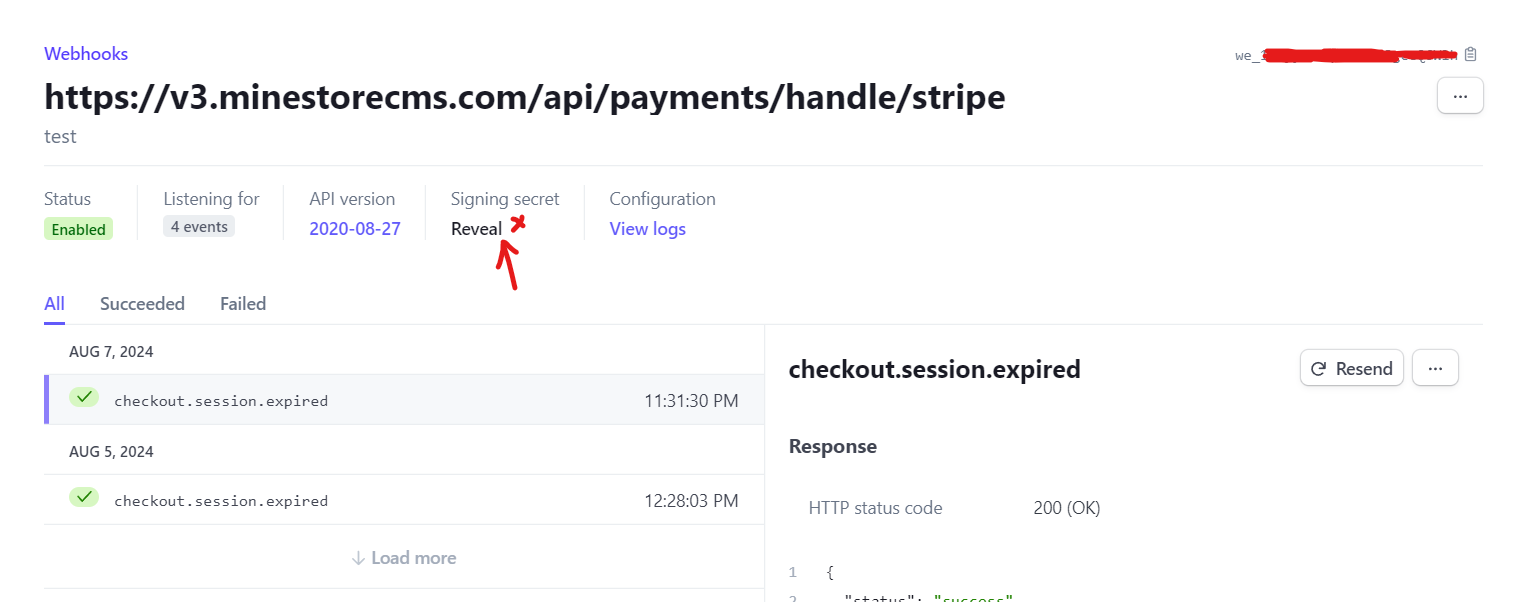
Step 3: Enable Stripe Payment Gateway
- Go to the Settings > Payment Gateways tab in the sidebar.
- Scroll down to the Stripe section.
- Enable the Stripe option.
- Enter the Publishable key and Secret key.
- Enter the Webhook Signing secret.
- Save Changes.
Stripe payment gateway requires SSL certificate to secure the payment transactions. Make sure you have a valid SSL certificate installed on your webstore.
Stripe Billing Portal
It is necessary to provide a way for your customers to manage their subscriptions. Stripe provides a Billing Portal that allows your customers to update their payment methods, view invoices, and manage their subscriptions.- Go to the Settings > Billing tab in the sidebar.
- Select the “Customer Portal” option.
- Configure all required options according to your needs.
- Save Changes.

